 The latest YouTube updates brought with them a completely redesigned user channel layout. This means you now have different options to style and customise your channel. In this post I am going to run through the entire YouTube channel setup and customisation process using the new YouTube interface for those that have not set up a channel yet. You can skip to step 3 if you already have an existing channel.
The latest YouTube updates brought with them a completely redesigned user channel layout. This means you now have different options to style and customise your channel. In this post I am going to run through the entire YouTube channel setup and customisation process using the new YouTube interface for those that have not set up a channel yet. You can skip to step 3 if you already have an existing channel.
- Sign up for a Google Account via the Google or YouTube sign up links if you haven’t already. Log in to YouTube with this new account, then click on your name in the top right of the website. This will show a drop down menu to access your account’s various features. We want to click on ‘My Channel’ to access or set up our channel.
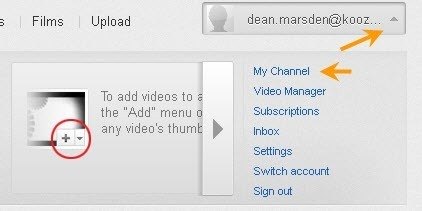
- Next, we will create our channel name, this is very important and cannot be changed later so input your brand name as you want it to appear. Click ‘Next!’ Read and accept the Privacy and Sharing info on the following page and click ‘Finished!’ to view your new channel.

- In right-hand side of your channel’s dark grey header you will find the button to ‘Edit Channel’.

- Now we are on the new edit channel screen and under the Appearance tab. If you haven’t already got an Avatar (or profile picture) for your channel, then click on ‘Choose File’ button to upload one. You’ll want to make sure it is square to fit the display box nicely.

- Due to the new layout of the YouTube channels, you may need to edit your existing background image to allow certain elements to show instead of being covered up. Simply choose your new background image or choose a colour from the drop down box below it to customise your background. You will be shown an instant preview of your channel below the edit box, so make adjustments to your background as necessary.

- Under the ‘Info and Settings’ tab on the edit panel you will find the options to edit your channel’s title, description and add tags to help searchers find your channel. But the important change to the new YouTube channel design is the option to choose what users see when they first land on your YouTube channel page. In the right-hand side you have a drop down to choose the default tab. By default it is set to the ‘Feed’ option which will show a full list of your activity much like a social networking website.If you wish for users to only see your uploaded videos then the ‘Videos Tab’ option will show a full list of your videos. However, YouTube have now integrated some great new layout options called ‘Featured’ layouts. You may then want to choose the default view to be one of these Featured page layouts if you want to promote your latest video a lot more effectively (more on this in the next part).

- Under the new ‘Featured Tab’ section, you will find some customised layouts designed to give your channel a more exciting look. This is great if you want to better promote the latest video or few videos. YouTube have named the various options which they think are best suited to the type of publisher: Creator, Blogger, Broadcaster, Everything. These layouts can then be set as the default view when visitors view your channel using the drop down mentioned in the ‘Info and Settings’ tab. Make sure you tick the checkbox for ‘Enable featured tab’ to have these layouts show on your profile, even if it is not a default page.

- Once you have set up your profile as you like. Simply hit the ‘Finished Editing’ button in the top right.

If you have enabled a Featured layout then you can then choose the options for each section using an interactive edit box without having to go to the ‘Edit Channel’ options. Just click on each section to reveal their options.
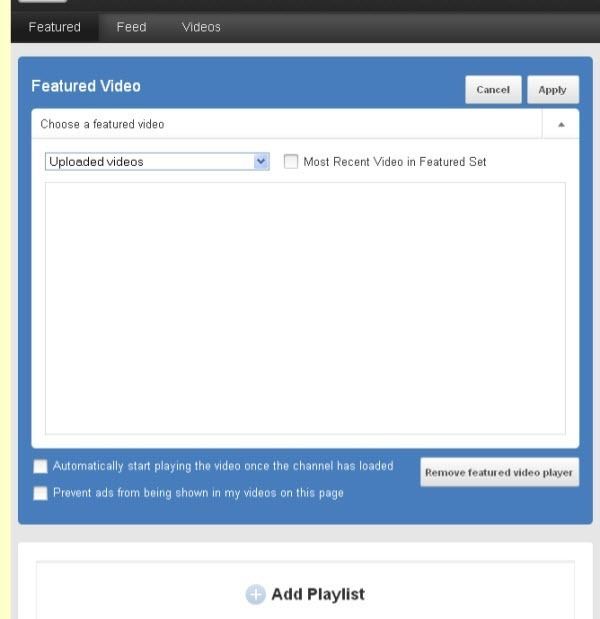
Next , lets edit the new sidebar we have with this new YouTube design. You can edit the description as we entered earlier but this is where you can links to your website or other URL and you can connect your Google+, Twitter or Facebook accounts to set up two way integration with your profiles on these services. It is worth mentioning that currently the Facebook connect feature only works with a personal profile not a Facebook page. Below these are optional fields where you can add more to your about yourself and list other channels.
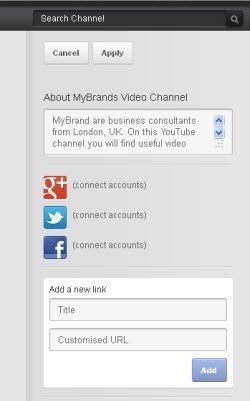
That concludes the basic set up of a YouTube channel within the new design. As you can see it is very simple and you have enough basic options to customise your channel to match your branding. You may have noticed that larger brands have more control over their channels such as adding custom HTML. In order to gain this level of features you must be chosen by YouTube for the upgrade based on your channel’s popularity and quality.
For a summary of some of YouTubes other new features you might want to see this blog post.
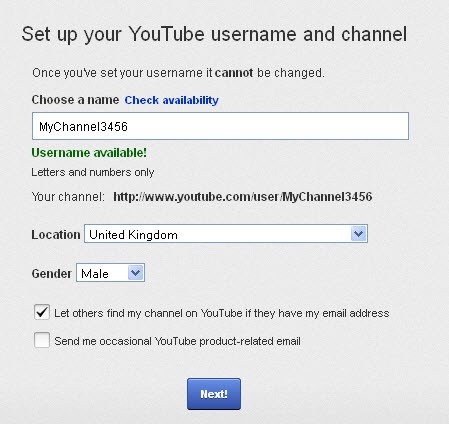
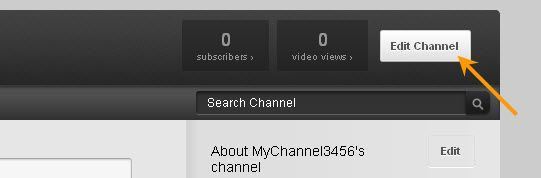
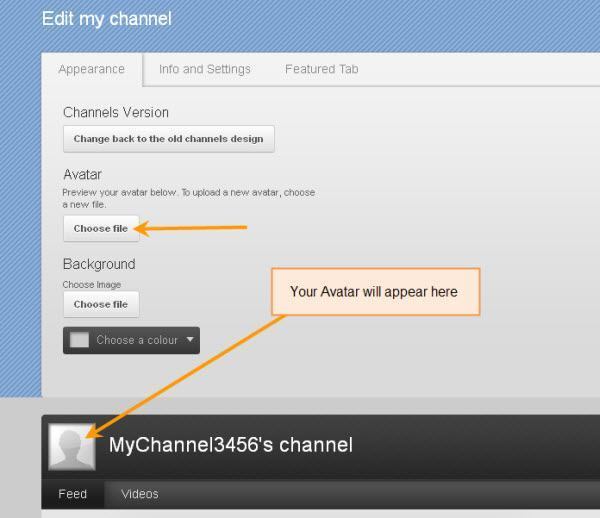
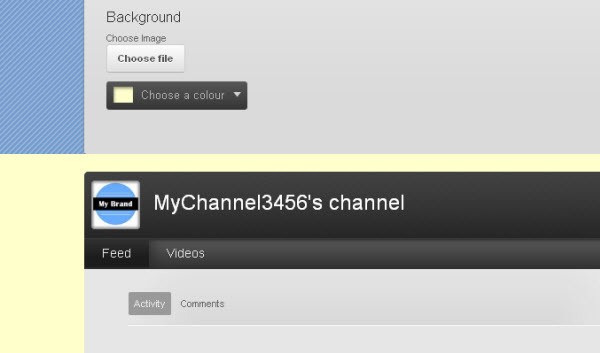
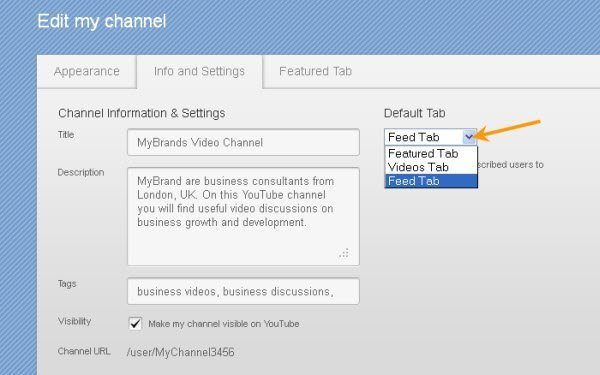
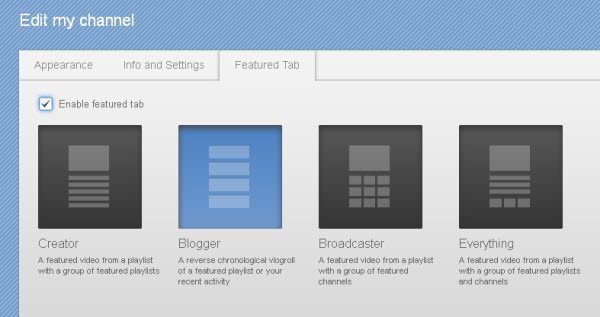
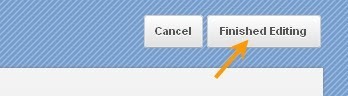




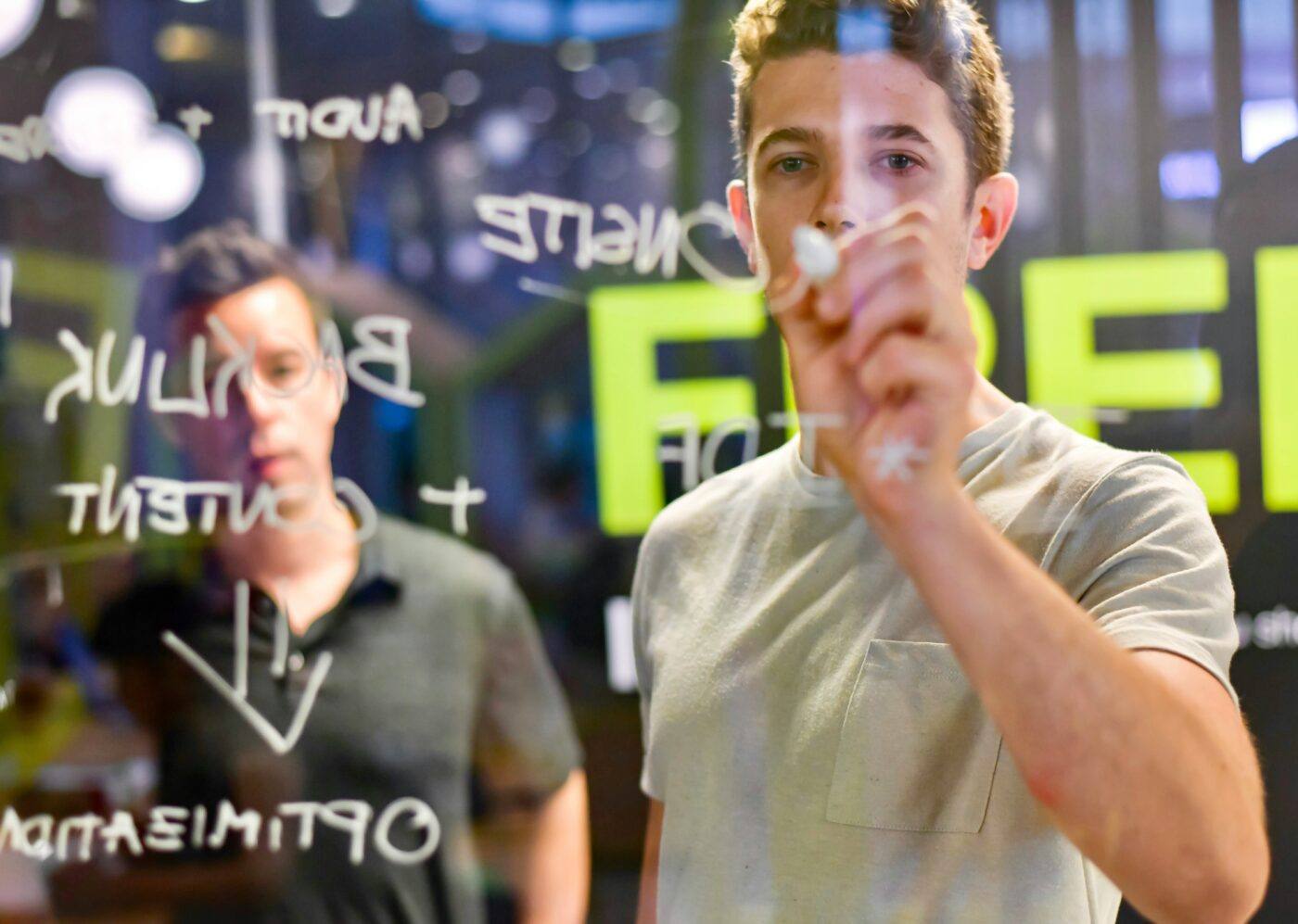
Leave a Reply