With Instagram recently announcing that they’ve reached a whopping 400 million users on their platform – bypassing Twitter’s 304 million monthly active users – I wanted to take a look at how you can benefit from some of the exciting new features of Instagram ads for businesses. Instagram revealed that from 30th September 2015, all businesses are able to create Instagram ads on a self-service basis (via Facebook Power Editor). They have also made the platform available to more than 30 new countries. Previously, Instagram ads were only available to big brands with big budgets; but us mere mortals have now been given the opportunity to experiment with this platform (wahoo)!
What Are Instagram Ads?
Instagram ads typically come in the form of a photo or video. An Instagram ad has the “Sponsored” tag, which sits at the top right-hand corner of the photo/video and can be shown from an account that you don’t necessarily follow. The user being advertised to can follow the brand’s account and can like and comment on the ad. Check out the video ad example below that popped up on my own Instagram account recently:
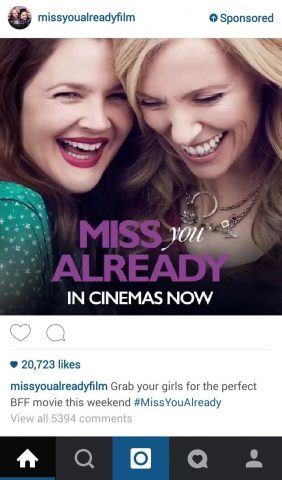
Instagram Ad Formats
Instagram Ad Formats come in three different styles – Images, Videos and Carousel Ads.
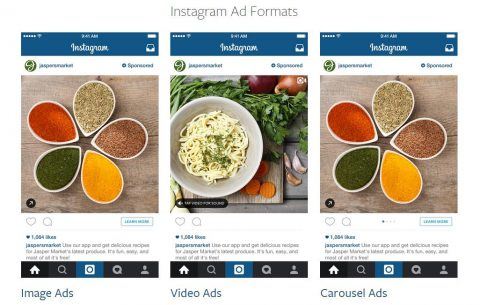
Source: Iconosquare
Image Ads – Image ads normally consist of one clear image with a call to action button at the bottom of the ad, such as “Install Now”, “Sign Up”, “Shop Now” or “Learn More”.
Video Ads – Video ads enable you to share videos up to 30 seconds long with the power of sight, sound and motion. Videos can be uploaded in portrait, as well as landscape format.
Carousel Ads – In March, Instagram announced the introduction of carousel ads, which is where the user can swipe the ad to see additional images. A call to action button can be installed, which takes the user to a landing page of your choosing.
How To Create Instagram Adverts
Below I will run through how to create your campaign and ads on Instagram via the Facebook Power Editor Tool.
-
Facebook Business Account
First of all, you need to create a Facebook Business Page in order to advertise with Instagram. If you have more than one Facebook Business Page, you can use the Facebook Business Manager Tool to manage multiple business accounts.
You can connect your Facebook Business Page to your Instagram account in the account settings; however, this isn’t required to set up the Instagram ads initially.
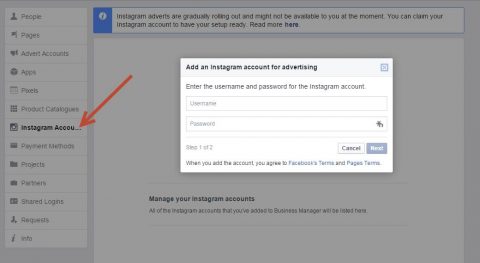
-
Create A Campaign In Facebook Power Editor
When you log in to the Facebook Power Editor Tool, select the account you want to use and then click “Download to Power Editor”.
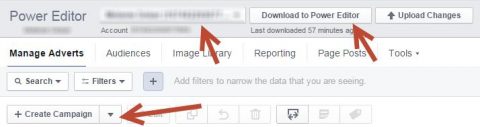
From here you can create a new campaign. There are currently three options you can use with Instagram ads: “clicks to website”, “mobile app installs” and “video clicks”. Select the option most appropriate to your Facebook goals.
Make sure you select “Auction” under “Buying Type” in order to buy adverts based on your target audience and duration. Name your campaign, advert set and advert – then click “create”.
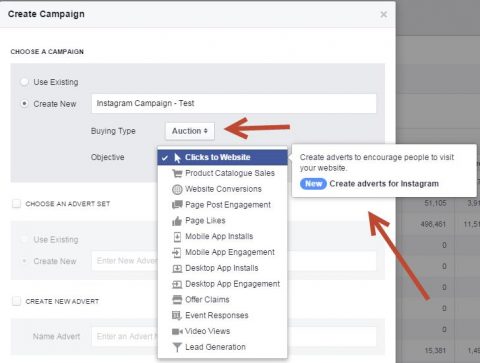
-
Choose Your Advert Settings
When choosing your campaign settings, make sure you are in the “Manage Adverts” section and have clicked on the “Advert Set” level by clicking on the middle box in the navigation bar on the left. Tick your campaign name, so in this instance “Instagram Campaign – Test” and press the edit button located on the right-hand side of the screen in order to access the settings.
Set your budget, advert schedule, optimisation and pricing, advanced delivery and then the fun part – audience! There are granular targeting options available in the audience section, so make sure you fill this in as much as you can.
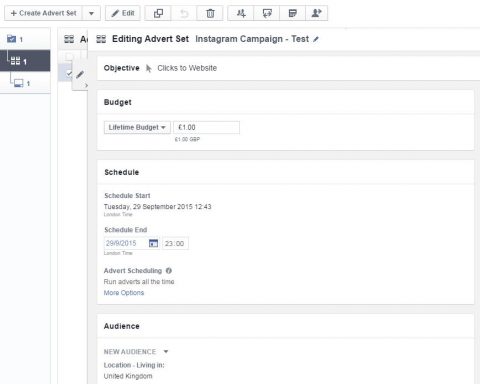
When you reach the placement section, check the Instagram box – this option cannot be used alongside the other options in the list. You can also specify which mobile devices to target, such as Android or iOS only, or alternatively all devices.
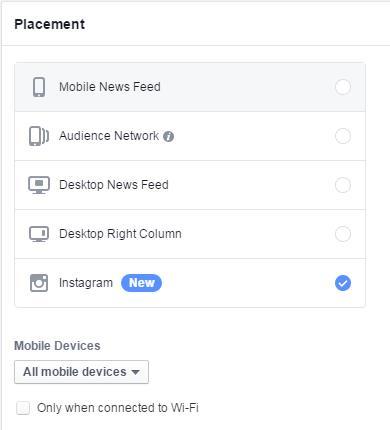
-
Create Instagram Ad
The final step is to create your actual ad. Choose the “Adverts” level in the left-hand column, select the current ad and click “edit”.
When you reach this point, you need to ensure you have selected the correct Facebook page and connected your Instagram account to your page. With this option, you can even create a new Instagram account if you need to.
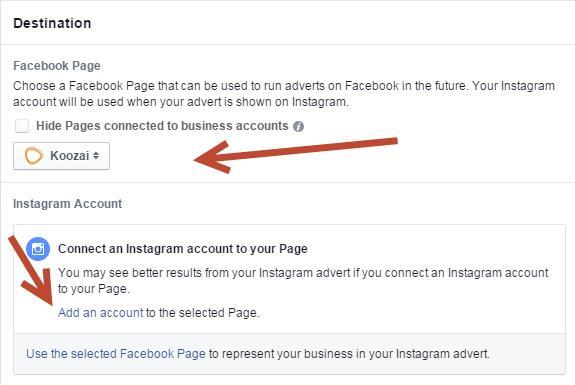
From here you need to enter the text for your ad (there is a 300 character limit) and input your destination URL (the page you want the user to land on). Choose your image and call to action.
Available call to actions are:
- Book Now
- Contact Us
- Download
- Learn More
- Shop Now
- Sign Up
- Watch More
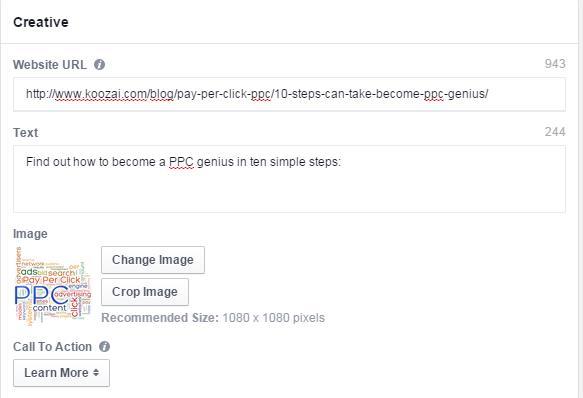
If you want to try out using video ads in Instagram, you can see an example of the set up below. It provides you with the specifications of video that you would need to upload. Be sure to select “video views” in the campaign objective, which is located in the “campaigns” section, when using this ad format.
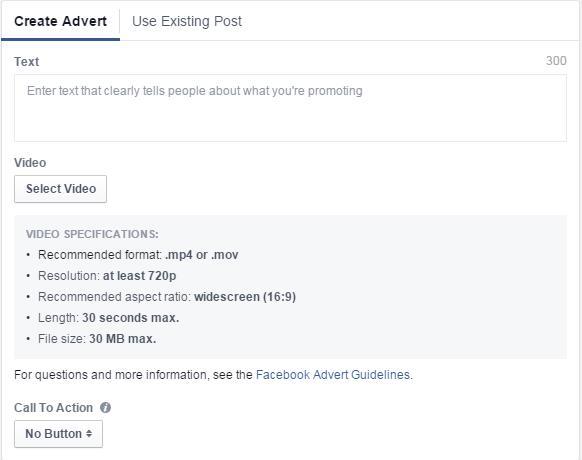
On the right-hand side, there will be a preview tool, so you can see what your ad will look like. Facebook has very strict rules on using high quality images. For example, I removed the image in the Creative section above and replaced it with the one below because Instagram does not allow text on Instagram Ads, so it is worth reading the Facebook Advertising Policies to find out what is permitted.
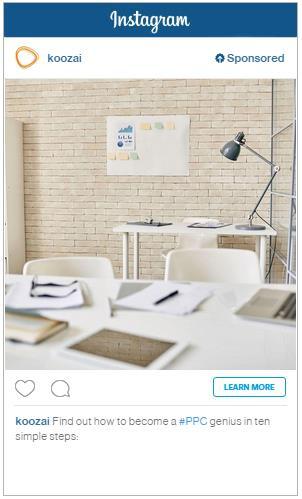
And that’s it! If you’re happy with your settings and how your ad looks, press “Upload Changes” at the top of the page. Your ad will be reviewed and this can take up to 24 hours. Bear in mind that it won’t appear on your feed but you can access it via a permalink in the Power Editor under Advert Links.
-
Conversion Tracking
Setting up your Conversion Tracking Pixel is essential to measuring your success. Whether it is to measure checkouts, registrations, leads, key page views, adds to basket or other website conversions, you need to make sure that you are tracking the most valuable conversion type from your post, so you can test which adverts work the best.
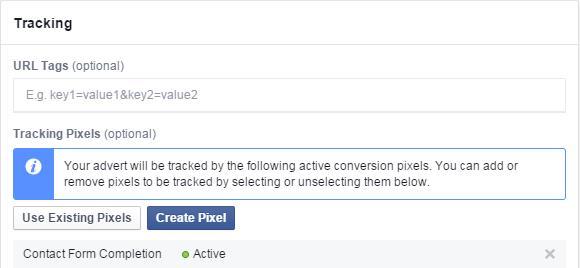
Conclusion
There we have it – a step-by-step guide to setting up your own Instagram ads. If you need any help setting up Instagram ads on your own website or you simply do not have enough time to do so, please don’t hesitate to contact Koozai today. If you have any comments or questions regarding this post then please leave them below.

Leave a Reply