Not everyone has time to log in to Google Analytics every day to check on their traffic, so how can you rest assured that your traffic won’t disappear while you’re not looking? This post is going to go over some useful tips and tricks for identifying problems with your Google Analytics tracking and how to make sure you are always aware of issues as and when they arise.
Check Status
Firstly, have you set up the tracking correctly? To see if you have the right code on the Home page have a look at the status column on your account overview page. If there is a tick, your Home page is tracking correctly, the clock means that Google has found the code but needs a little more time until it can show you the data and the yellow triangle means that the tracking code has not been installed on the Home page correctly.
To review the code that should be on site click the Edit link alongside your profile to go to the profile settings and in the top right hand corner click ‘Check Status’ to view the details and code. Check that the code on your website is the same as the code provided here. To view the live code on your website right click your web page and select ‘View Source’, use Ctrl+F and type UA- to find the tracking code.
SiteScanGA
To check multiple pages of your website for the correct tracking code, without having to go through every page yourself, we recommend using SiteScanGA a useful tool from EpikOne that crawls your site to identify all pages, which type of tracking code is installed and if it is installed correctly. It can only check 100 pages but will give you a good idea of the status of code on your site from that alone.
Top Content
By looking at the Content report area of Google Analytics you can see how many and which pages are being tracked as well as quickly identifying any pages which may have stopped working. To find this information, click Content on the left hand side, then go to the Top Content report. By looking through the pages in this list you may notice that a key page of yours is missing, or that there just aren’t enough pages listed.
![]()
Referring Sites
Another area in Google Analytics that can be used to identify problems is Referring Sites. If you notice your own domain on this list it means that there are pages of your site without tracking as visitors have gone to these other pages and then clicked on a page that does have tracking.
Hostnames
Sometimes your Google Analytics code might appear on other websites, which would over inflate your visits. Additionally, it is important to identify this from an SEO point of view, as another site with your tracking code may be duplicating your whole site. Looking at the Hostnames report shows what domains are using your Google Analytics code; this can include caches, translations and other websites. This report is found under Visitors, Network Properties, Hostnames.
![]()
Intelligence Alerts
Google are very kind and enable you to set up alerts so that you don’t have to log in and manually look for problems (or achievements) regularly. Intelligence Alerts are alerts that can be emailed to you when certain things happen within your Analytics account, for example, when traffic, site usage, ecommerce or goals drop or increase by certain amounts. I would definately recommend setting up an alert for significant traffic drops when you create an account so that you can rest assured that you’ll find out quickly if something ever goes wrong.
To do this, go to Intelligence and click ‘Create a Custom Alert’, give it a name and choose which profiles to apply it to (you could always set one up now for every profile you have). Choose the period ‘Day’ so that you don’t end up waiting a week to find out about a problem and tick the box to get an email when the alert is triggered – you can even choose to receive a text message for alerts!
The conditions to set to identify a drop in traffic are:
This applies to: All Traffic
Alert me when: Visits
Condition: % decreases by more than
Value (%): 50
Compared to: Previous Day
![]()
These should help you prevent and identify any issues with your site’s tracking, if you have any questions or other ideas feel free to drop a comment below. For help with website tracking and analytics please give us a call to discuss our services.




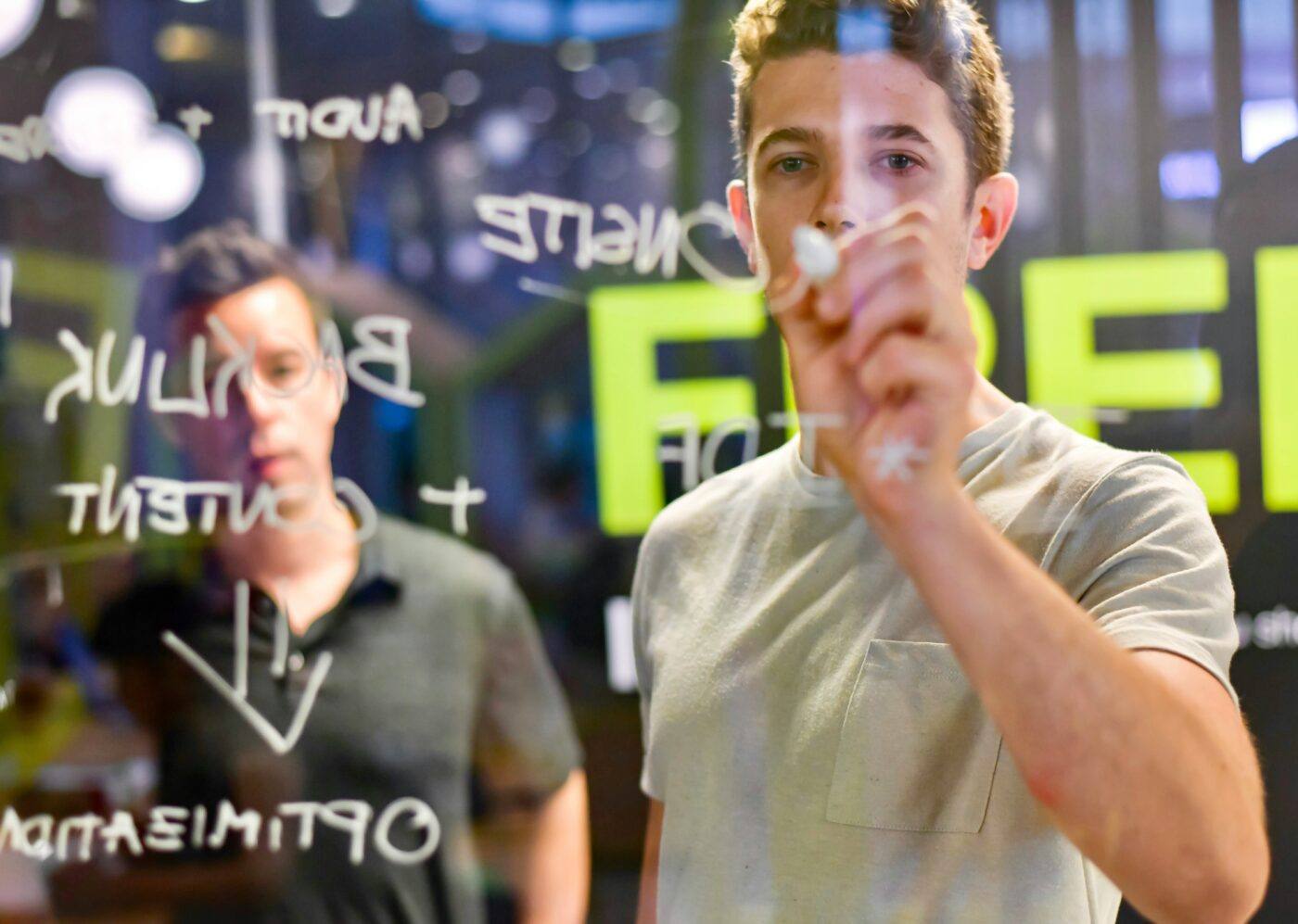
Leave a Reply